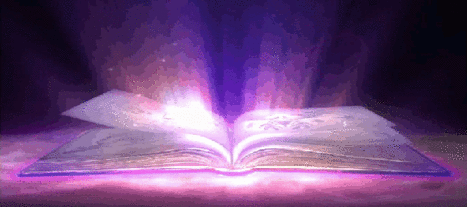Pictures (like the one of the left <---)
are quite easy to display my friend!
(Well scripting is quite easy once you get the hang of it really)
All you need is this code below:
[img]"your picture url here"[/img]
oh and the " " are only guidelines,
they are not needed for the script to work.

And a website,
such as Imgur to host it.
There is a number of other host sites, such as TinyPic,
Uploads.im (among many more) that will do the same.
But i find Imgur to be the most relieable since the others
tend to stop hosting your picture after a
certain amount of time.

And in other words,
will leave you with the image on the left <<
instead of the image you wanted to display.
Quite annoying hu? Yea i know, so i recomend that you use
Pasteboard. (If you dont wanna redo this all the time that is)
However if you find another site that is as good
then please tell me.

And while Pasteboard is good and all yes,
there is one thing you should know/be aware of. Im not sure if this only
happens to me personally or if its something that happens to everyone. But whenever i
upload a crazy amount of picture (like around 60+ or 70+) either over a few days or the same day,
then the website will not let me upload anything more until a few days or so has passed.
Agian this might only be something that happens to me personally and if you arent planning to
upload a ton in one day then it shouldnt happen to you.
Eitherway it will work agian in a day or so, so dont panic or anything.^^
And whenever that happens to me, i either wait or
use TinyPic instead.
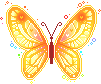
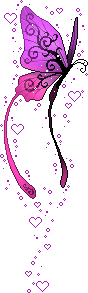
Anywayyy,
Once you uploaded a image to either of the
sites mentioned above, then you will be given a url.
Looking something like this:
https://cdn.pbrd.co/images/HpJa7jX.png
And what you'll do with this is very simple really.
You copy it and then paste it in between the script brackets
Example:
[img]https://cdn.pbrd.co/images/HpJa7jX.png[/img]
In other words, You simply replace the "your picture url here"
with the picture url you'd been given by the website.
Simple hu?^^

So now you are infact done!
You got the complete script that you need to display a image
on your profile! Just copy it all and paste it into your profile!
However, there is a number of things that you can add to the script to
make this image of yours more intressting or handy.
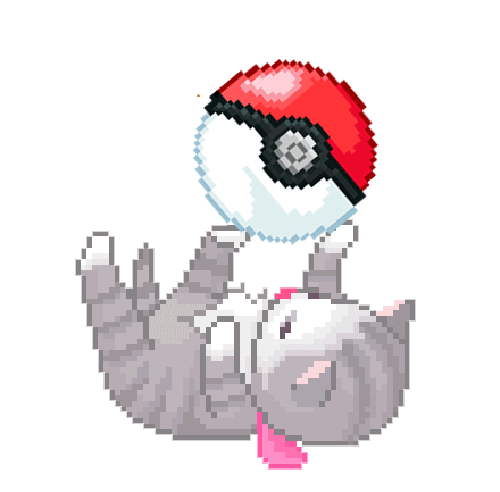

Such as:
[img align=left]"picture url here"[/img]
Which will make all the text around your image to "wrap"
around your picture and kinda follow it. (See example on left)
And along with this you can also change the "left" next to "align="
to either "right" or "center" to make the text wrap in
diffrent ways. Try out and see what you like best^^

Another thing that you can do
is to make the picture clickable with a link! Pretty neat hu?
And its (agian) very simple as well.
You just need to add the blue highlighted parts (as seen below)
[url="site url"][img]"image url"[/img][/url]
around your picture script (the pink highlighted part)
and then copy paste the url of the site or page/place on RPR that you want it
to lead to. It can be anything as long as the site or place
is still accessable.




Now thats all the scripts i had when it comes
to pictures and such. But now you're probally wondering;
How can i resize or alter my image to the way i want/need?
Well thats quite simple as well my friend!^^
I, some time ago, found this amazing website called LunaPic
It is, in simple words, like a free version of Photoshop.
It is however not as advanced but its good enough for me and
it helps me do various things that my Paint just cant do!

Before i used to resize and such with my Paint
but my images got blurry or ruined by it, so ever since finding
LunaPic, i never used Paint for that agian.
So to resize a image of yours, you simply upload it on the main page.
And then search in the categories above for "Edit" and then
either "Resize Image" or Scale Image".
They pretty much do the same thing, the only diffrence is that you
can choose how to change the size.
Either by chooseing your size right away or with a slider.
(I personally pick "Scale" over "Resize")
and then drag the silder right or left until your happy.
Or incress or decress the numbers.


Then click apply and your done!
Now i assume your next question is;
How do i get a transparent background?
Well this one is a bit more tricky, depending on what your image has as its
background. If it is a simple color, then its easy.
You simply go back in the "Edit" category and select
"Transparent Background" at the bottom of the list.
And then click on the background.


However be aware!
If the background has the same or similar color
as the image, then part of the image will go transparent as well!
(See example on left <<<)
Hence why i painted the background of the lotus red instead of letting it be white.
However you can afterwards drag the silder to adjust and make it less or more
transperant. But sadly in some cases it will leave a ugly line around it,
so i suggest that you paint the background a diffrent color.
You can do so by useing Paint or even LunaPic.
Im not fully sure what that depends on yet, but i have noticed
how larger images tend to not do that.
When i am more certain of this, i'll add it.

Oh and another useful
feature you need to know when makeing Images
like this; is the "AutoCrop" one.
Even if you make your background Transparent, the background will
still techinally be there. So in order to get rid of it and make your picture
as versitile as possible.
Then i suggest that, after you are all done, that you find "AutoCrop" in "Edit"
and use it.
It has helped me alot and prevented alot of weird spaces
and seperations of things around it and such.
Like when you want to have text wrapping closely to a image but
instead will have the text miles away from the image.
You can also crop this by hand if you like.
Just select "Crop Image" instead.


This step/feature is especilly very important
if you wanna make and have dividers on your profile,
like these --->>
Well unless you do want to have some space inbetween your divider and your content, like your text or whatever.
But if you do not want that then i make sure to crop it!


There is a bunch of other things you can do on LunaPic
to alter or change your image, but to go through them all would simply take
too much time xD So i suggest that you explore and try out various things and see what happens, (thats what i did). I promise you, you'll find many intressting things! But if you want a suggestion, then i'd say to look through the "Animation" and "Filter" ones first.
They gave me some really cool and amazing pictures!


I think that was all that i could tell/learn
you about pictures and images.However if i come to think
of anything else or well discovered something new then i will
update this page and let you know. And if there is
something that i didnt cover, then feel free to tell me by PMing me on RPR.
I hope it was helpful and clear enough to help you out friend^^
This has been Bugsy, your guide and friendly helper with beautifying
your profile! ◕ ω ◕
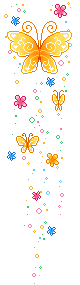

Oh and before i forget;
All of the scripts i mentioned above can all be combained
and mixed with each other. I usualy dont have problems when doin this
but if it isnt working for some reason then double check the spelling and such and try to rearrange some of them.
Agian you shouldnt have problem with that but if you do
feel free to contact me about it.


Another thing that you can do;
is to give your picture a hover text, like my
Dolly has here on the left <<
This works for text and pretty much anything i guess, but dont
quote me on that, i havent tried this on anything else so far xD.
All you need to do is to put this: (the blue parts)
[acronym="text"]"[img]"[/acronym]
around your image script or piece of text/word that you
want to have a hover text on.
And then your done^^