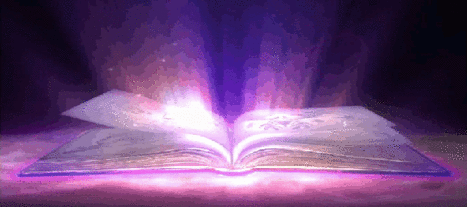Text can be altered and used in many ways.
There is many more scripts for text and such then there is
for Images.
You probally know the basics such as "Bold", "Italic" and "Underline"
The script for thoese are very simple and can accessed through the very window
that you script/write in to either reply to someone or well in this case;
to add info and whatnot to your profile.
So in this case you dont need to remember the loose scripts as you
simply need to select the word or sentance and click on the
button of what you need.

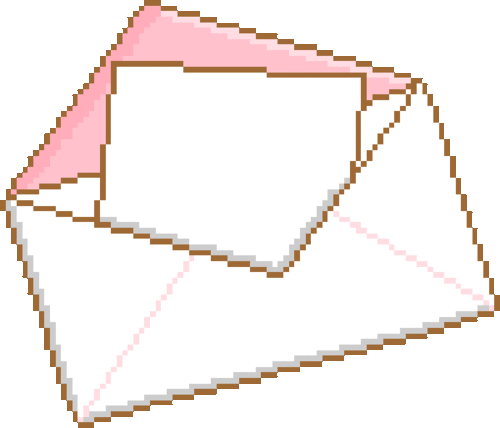
Other basic things that you might
or might not know of, is the "Size" and "Alignment" buttons.
There is agian loose scripts for these but since the buttons apply the
scripts for you, then you dont need to remember them per say, handy hu?
However decpite this, in order to learn and understand scripting a little better, you actully do need to know or be able to atleast regonise them.
So here:
[b]"text"[/b] = Bold
[i]"text"[/i] = Italic
[u]"text"[/u] =Underline
[size=2]"text"[/size] = Size
[center]"text"[/center] = Alignment
[s]"text"[/s] = Struck out



And yes the number in the
Size script can be changed to anything you like between 0-7,
with 0 being the smallest
and 7 being the biggest.
And of course the Alignment one can be changed from "center"
into either "right" or "left".
Aswell as "justify".
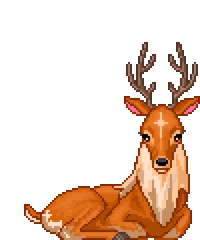

So with the very basics out of the way
we can now move onto the more exciting ones.
Which i guess is somewhat "basic" as well but these dont have handy buttons
on the window bar.
One of thoese scripts are:
[url="url here"]"name here"[/url]
Which lets you name a link to whatever you want, like this:

Another one of thoese are:
[collapse= "Titel" ]"text"[/collapse]
Which is simple terms, will allow you to hide/minimaize certain parts of text
or whatever you like on your profile.
Turning them into a simple word or symbol(s) if you like. Which you then you can
click and expand to see the content of it.
The "Titel" in the script will be what the collapse will be "called" and the "text"
part will be what is gonna be hidden inside of the collapse.
Which can be anything from pictures, text or
even another collapse.


Another useful or well fun are:
[acronym="text"]"[img]"[/acronym]
Which will let you add hover text to either images or pieces of text.
(see examples on left <<)
Which in other words will display a piece of text or word of your choise when
someone hovers over it with their cursor.
This text can be as short or long as you want.
I am not overly experinced with this since i only recently
discovered it, so dont quote me on that.
As for symbols and such, im not very sure either about that
but it dosent hurt to try right?



Next up we got colors:
And there is a few ways to do this, to color text i mean.
There is the simple way:
[color=#FF0000]"text"[/color]
Which will color whatever you put between them into the color code you put after the "="
And a easy way to get the color code that you want, is to visit this website: HTML Color Picker
You simply pick the color you want and then copy paste from the window below with a big #
on the left of it. Once you done that, the text of your choise will look like this:
text
as a mere example, you can of course pick whatever
color you like.
Now the more intressting
way of coloring your text is with this website:
Atleast i find it more intressting since you can with this, fade your text into
whatever color combonation that you like!
Once you besided what colors and text that you want, then you just choose the
"Generic Forum Code" in the "Output Code" category.
(which is right above the generate button) and then it will give you the
code/script for it.
However the script/code for these are very long.
Depending on the lenght on your text however but still,
be warned!



Another way to do this (sorta at least)
is to go here: FlamingText
Its a site where you can create your own "logos" in various ways.
I personally use it for Titel words and such, like as my welcome sign and motto on my profile. But you could also have a whole sentance or paragraph i guess in it.
I wouldnt recomend since it would be hard to read, but you do what you like.^^
However some features on there are for premium only, which
sucks yes but so far i have been fine with
the free ones.


And yes these are png files.
So in order to display them on your profile,
you need to save them, upload them and then
use the Image script to have them displayed on your
profile. Which kinda sucks i know,
but its worth it.

I think that was all i had about
coloring text and such, so now onto the other kinds of scripts.
Such as this:
[spoiler]"text"[/spoiler]
Which will let you hide any lenght of text that you wish,
and people will only be able to see/reveal it
if they select the text.
as such -->>

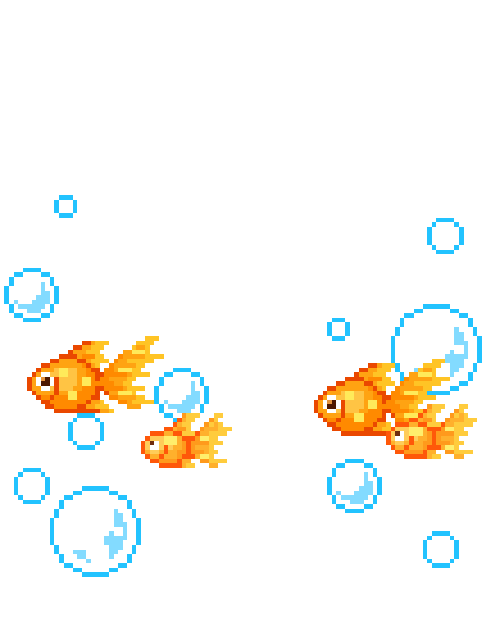
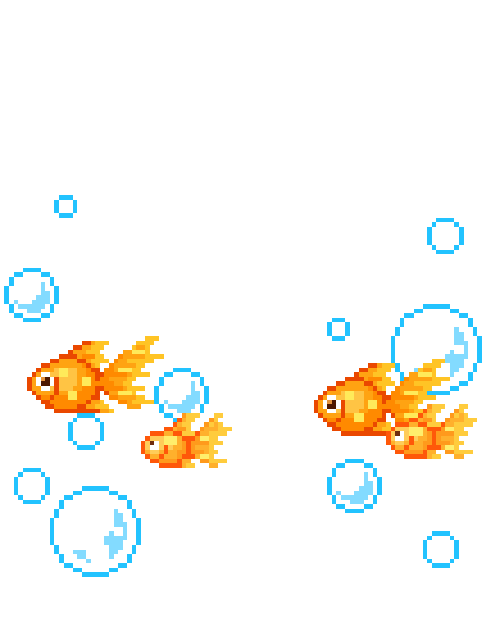


Explaining this will be
a therefor a little tricky, but i'll do my best.
So the first part of it says "titel" and well thats the text,
or titel in this case, that will be shown above all this.
The next part is well the actual script, the starting point of it.
And yes the blue part underneath says text but it can be anything
you want. Text, Images, Gifs even videos!
The "nextcol" bit is if you want to have another
coloum next to the first one and so on.
(see example on left)
<<----

In other words:
A script like my example can look like this:
[columns]
[img]"your picture url here"[/img]
Picture!
[img]"your picture url here"[/img]
Another picture! wow!
[nextcol]
"text of second colum"
[nextcol]
"text of third colum"
[/columns]
So in simple terms;
Everything between [columns] and [nextcol]
(or [nextcol] and [nextcol])
will be gathered in a neat line or "column". And only when
you put another [nextcol] will the things that follow underneath
be put in a new column next to the first one.
Same goes for the last row, the things between
[nextcol] and [/columns]. And remember to put the [/columns]
after it all, if you forget, then it can mess up a bunch of things.
Which is fixable of course so dont panic xD
But if you see that the columns arent right then check if
the [/columns] is there or not. It has happend to
me a few times xD
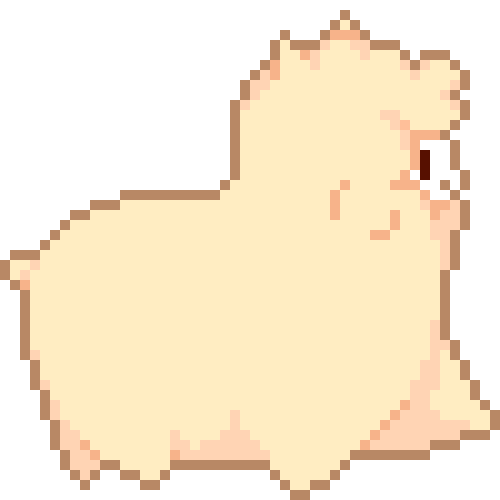

So now the next one is quite similar
Its called "list" and it looks like this:
[list]
[*]"text"
[*]"text"
[*]"text"
[*]"text"
[/list]
Which will let you well make a list bascailly.
Which can either be a list of attributes or well of whatever you can
think of really.


Now i havent used this very much personally
but i can assume that you can do all kinds of things
with this as well.
One example can be this
<<----
Which in script looks like this:
[list] My favorite things:
[*]Rainbows
[*]Unicorns
[*]Icecream
[*]Flowers
[/list]
Simple hu?


And the very last one (i think)
of the scripts is the "GM only" one.
[gm-only]"text"[/gm-only]
Which will hide whatever message you put between the scripts from everyone
but GMs. Which both inculdes GMs as in the admins of the site
as well as GMs of a group and such.
I am yet to use this myself yet, so i really dont know how this one works and such yet.
But i assume from all the other scripts i've used, that it
can probally have a few uses.
If not on your profile then maybe somewhere else, like in the forums or in group rps.
And well because i am not a GM, then i cant show you an example of how it
exactly looks like. But from what i've heard it should
look just like normal text for GMs and like
nothing at all for others.
So this was all i had when it comes to text and such,
if i discover something new then i will update this.
And if there is anything that i missed or skipped, or well simply didnt make clear enough
then feel free to message me and ask or tell.
But if not then i hope this was useful to you and that you now can script text related things and
turn your profile into everything you ever dreamed off.^^
This has been Bugsy, your guide and friendly helper with beautifying
your profile! ◕ ω ◕

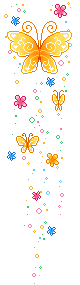
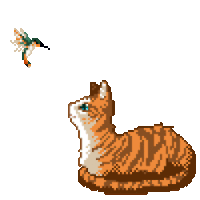



And as always, all the scripts above
can be combained and mixed with each other!
In all sorts of ways!
If it dosent work at first, then try rearange them
or PM me for help!

The next one can be a
bit tricky but its very neat and useful!
and that is "columns"
"titel"
[columns]
"text of first colum"
[nextcol]
"text of second colum"
[nextcol]
"text of third colum"
[/columns]
"text after the columns"
Which will let you do things
like this
<<---
The next one is one called "quote"
which is something else i havent used very much but im sure it can
be used in many differnt and intressting ways.
It looks like this:
[quote]"text"[/quote]
and will display a "quote window" with whatever
text you write in between, displayed inside of it.
As such -->>